Proximity view
The proximity view is accessed using the F3 shortcut twice. It allows you to navigate the control flow graph of the current function. You can click on the different labels or references to follow the control flow of the program.
Note
The proximity view will only work within an identified function, i.e a function recognized by the Functions recovery.
The proximity view being a standard view found in many other tools (e.g. IDA), we will only focus on the few less common features.
Basics
The proximity view needs you to be located within an identified function. If you are outside the scope of a function, you’ll first need to jump to one, either by hitting f or F, or by clicking on any of the identified function in the Functions tab left of the window.
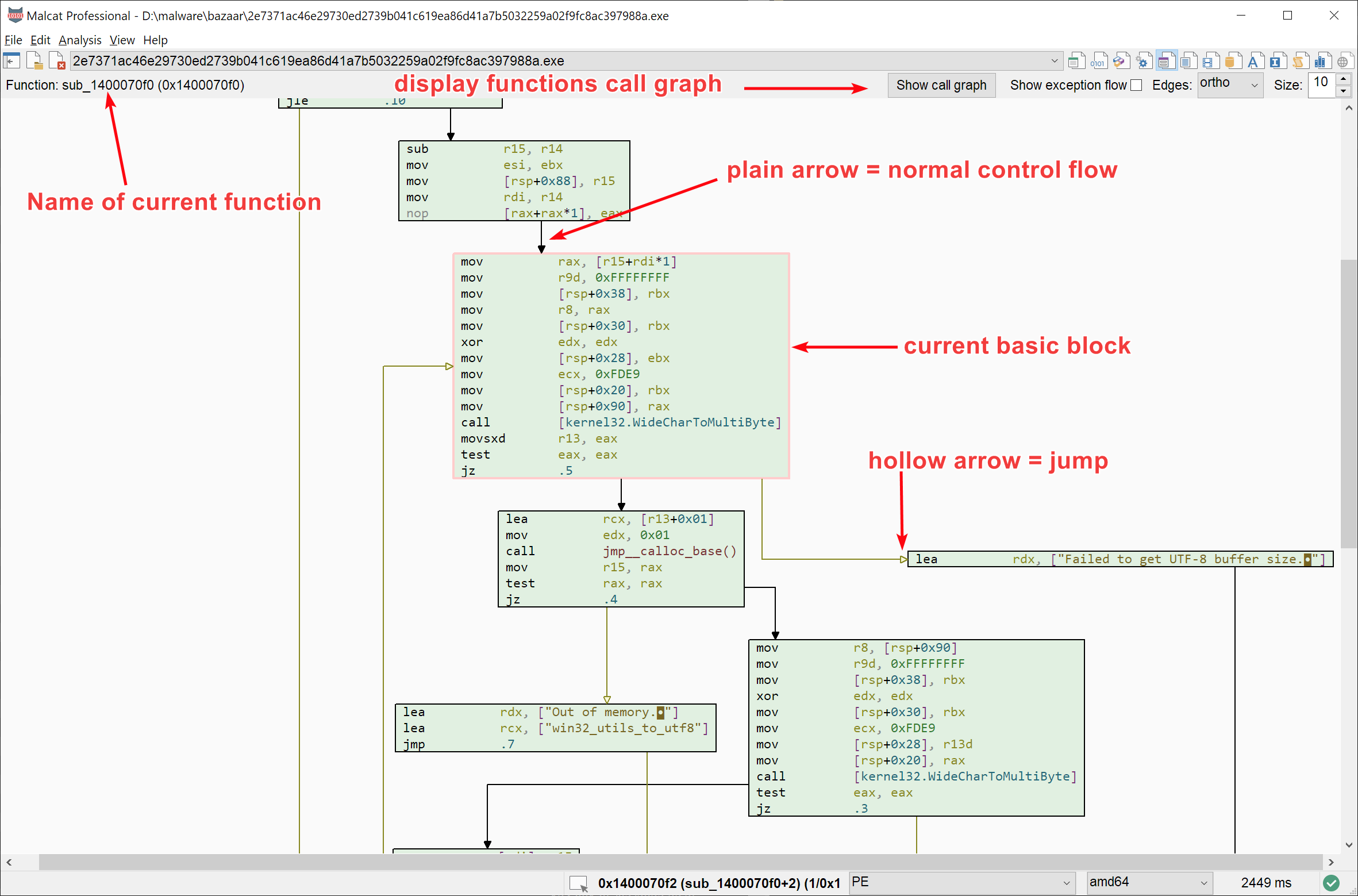
The proximity view interface
The proximity view then displays the graph of basic blocks for the current function. Basic blocks are linked by edge when the control flow may go from one block to another:
plain arrow edges represent the normal control flow, i.e flow going from one instruction to another without any jump
hollow arrow edges represent changes in control flow, e.g. a (un)conditional jump
The current basic block is highlighted with a red border to make it easily identifiable. Several options are at your disposition to make the graph suit your need:
the type of edge routing
polyline: straight lines that do not overlap nodes
ortho: best-looking but takes more place and has some rare crashes
line: direct lines that overlap nodes (fastest)
the zoom factor: you can also zoom in and out holding Ctrl and using the mouse wheel.
whether to display or not exception edges. For big try blocks, an exception edge is added between every basic block of the try block to the start of the catch block. This can quickly become a mess.
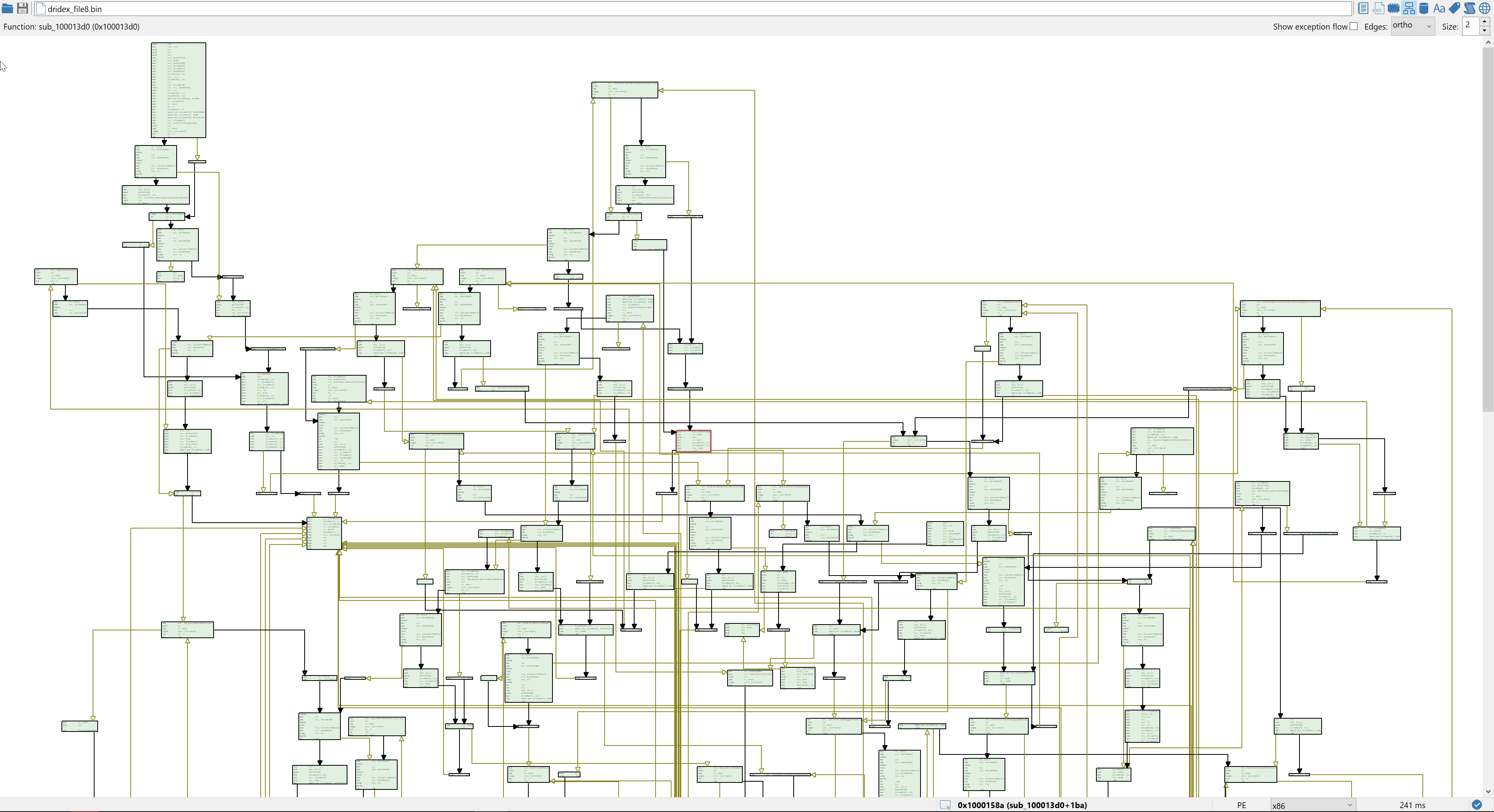
Zooming out can provide you with some insight: this functions looks obfuscated
Note that we are using the graphviz library to layout the graph nodes. While the library is pretty fast and provides good-looking result, it can still be somewhat slow for large graphs (1000+ nodes).
Editing
Currently, the graph is read-only. But we plan to let you move nodes and color them in the future.