Scripting
Malcat features powerful python bindings which gives users access to most of the analysis result in a pythonic way. The bindings described below are available for the anomalies (cf. Anomaly scanner), for the summary templates (data/templates) and for user scripts (data/scripts) unless specified differently. Malcat python bindings also allow you to edit the file, add comments, define functions … basically everything you can do using the GUI.
How to script
Run a script from the user interface
Using Malcat’s built-in Script editor, you can edit and run python scripts against the currently analyzed file. If you open the Script editor using F8, it will display by default a toy script which will show you some basic usage of the bindings. The editor is based on Scintilla (like Notepad++).
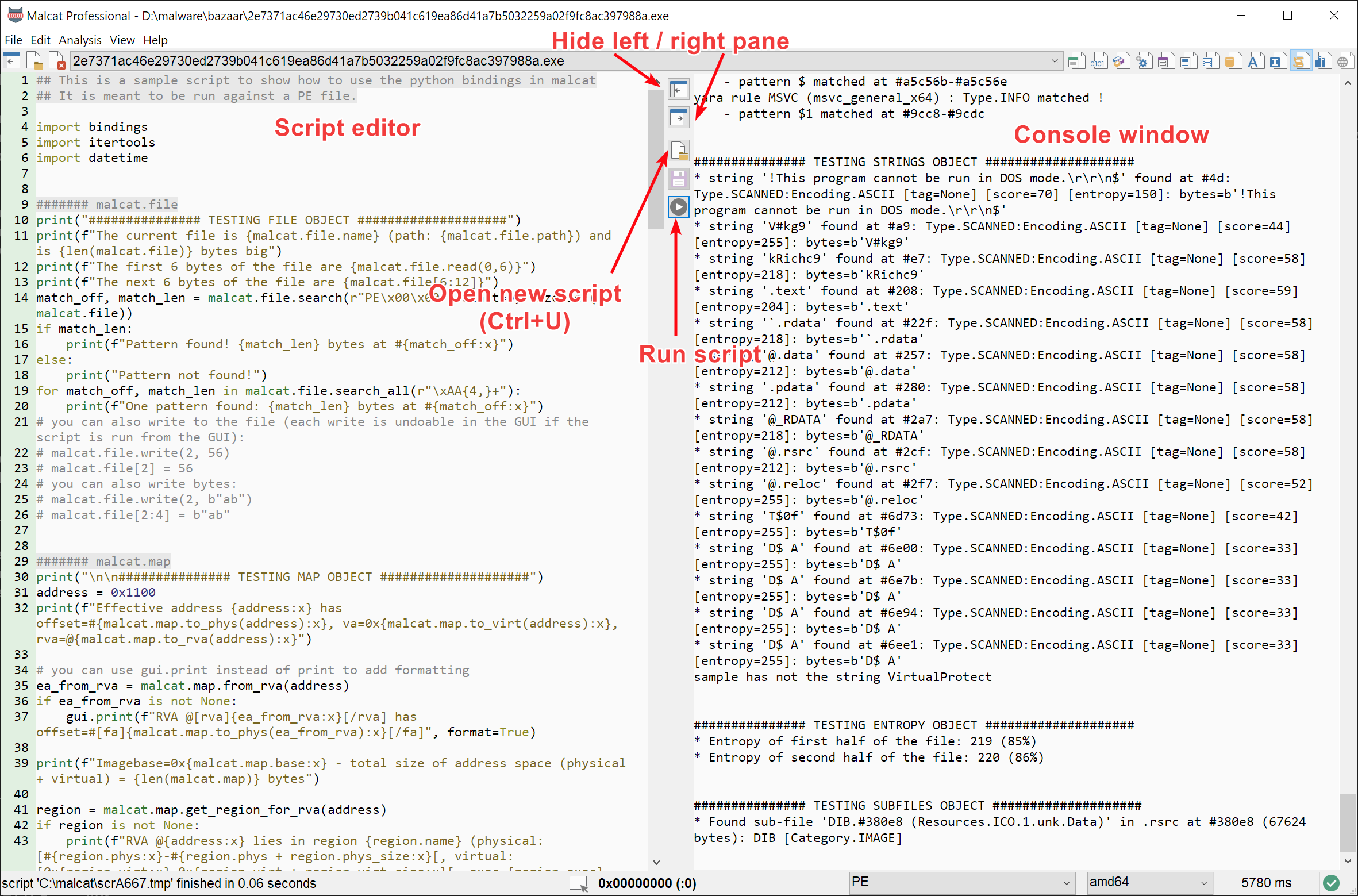
The script editor window
Running a python script within the editor makes your life a bit easier, since your scripts will have directly access to a global varible named analysis. This variable contains the analysis result for the currently displayed file. So you won’t have to open a file and analyse it, it’s already done! Additionally, running a script from the editor offers two more advantages:
it has access to Additional GUI bindings which offer additional ways to interact with the GUI (like progress report, or opening new files in the GUI)
the script output window can display formated text with colors and clickable addresses (cf.
malcat.UI.print())
Run Malcat from your python interpreter
With version 0.9.3 we have bundled Malcat’s binary analysis into a python module. The module is available in Full & Pro versions. Using the module you can use all Malcat’s analyses without having to run the GUI (aka headless scripting). That’s the way to go if you want to process large amount of files. Note that there are Legal restrictions when using the python module.
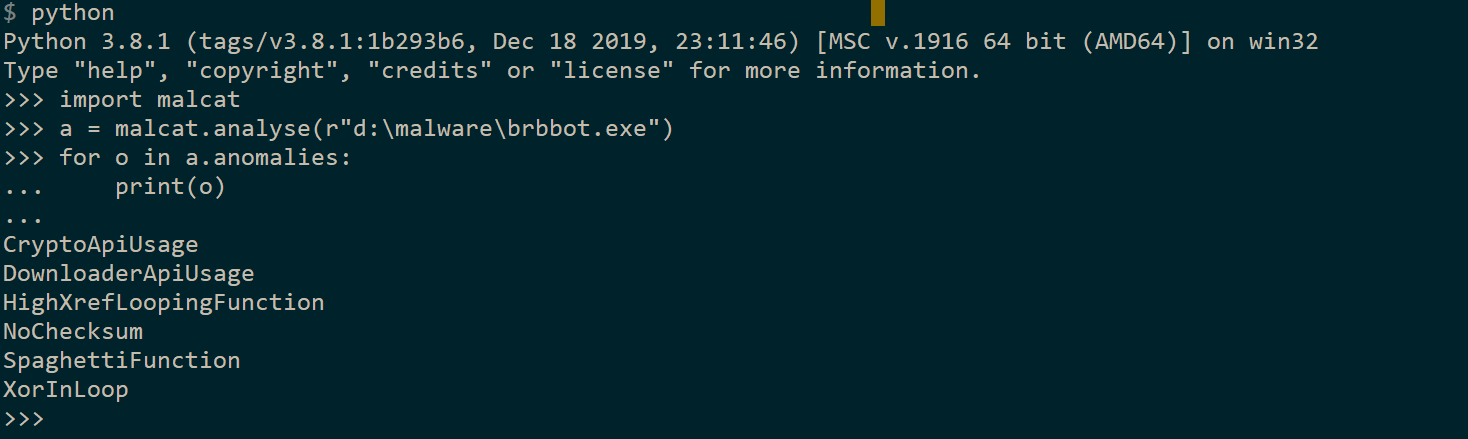
Using the python module
Setup
Malcat python module is located inside the <malcat install dir>/bin directory. In order to use the module from one of your python scripts, you have to make sure that it can be seen and imported by the python interpreter. There are three ways to achieve this:
Put your script inside
<malcat install dir>/binAdd
<malcat install dir>/bintosys.pathbefore importing the Malcat moduleInstall the module into your (virtual) environment using the script
<malcat install dir>/install_api.py[PREFERRED]
The later option is the preferred way, as it makes Malcat available to your scripts from everywhere. The script <malcat install dir>/install_api.py let you install the API in either your root python environment, your user environment or the current virtual environment.
$ python install_api.py --help
Usage: install_api.py
Install Malcat's module to your python (virtual) environment. This needs to be
done only once (per environment). The script also allows you to
activate/register Malcat on this computer if needed.
Options:
-h, --help show this help message and exit
-s, --silent Non-interactive, use this option when running from
scripts
-u, --uninstall Uninstall Malcat
-r, --install-on-root
Target is the system python environment
-e, --install-on-pyenv
Target is the current python virtual environment
-c LICENSE_KEY_OR_ACTIVATION_CODE, --code=LICENSE_KEY_OR_ACTIVATION_CODE
License key OR activation code to use for Malcat
activation (if needed). If not specified, will be
prompted from command line.
-a, --activate-only Don't install the API, only activate an already
installed Malcat
-n, --no-activate Don't check if malcat is activated or not, only
install
Note
The script will only add the directory <malcat install dir>/bin to the python’s environment, Malcat’s python module will not be copied over.
The script install_api.py also offers you to activate Malcat for you on this computer using either:
A license key (will perform an online activation)
An activation code (if the server is offline, see Activate the software)
The code can be given on the command line using the -c option. If not specified, the activation code / license will be asked interactively at run time.
Warning
In headless mode, Malcat’s data directories, bindings directories and your user data directory are not accessible by default (they are if you run scripts from within Malcat’s GUI). If you want to access python code there from your script (e.g. calling Malcat’s transforms), you will need to call the function setup() just after importing malcat:
import malcat
malcat.setup() # Add Malcat's bindings + data directories to sys.path when called in headless mode
from transforms.block import AesDecrypt # <-- this is now valid
Usage
Using malcat as a python module, you will have to start the analysis yourself using one of the following prototypes of the malcat.analyse() method (which are is available when you Run a script from the user interface):
- malcat.analyse(path_to_file, options={}, use_file_mapping=False)
open a new file on disk and run all analyses. The set of analyses that will be computed can be modified using the options dictionnary. Return a
malcat.Analysisinstance on success, throws an exception on failure.- Parameters:
path_to_file (str) – path to the file to be analyzed
options (dict) – options to customize the analysis (see below)
use_file_mapping (bool) – if True, will mmap() the file instead of opening it (cf. Big file mode)
- Return type:
- malcat.analyse(buffer, options={}, nice_name='<user buffer>')
open a new file from a memory buffer and run all analyses. The set of analyses that will be computed can be modified using the options dictionnary. Return a
malcat.Analysisinstance on success, throws an exception on failure.- Parameters:
buffer (bytes) – the file data
options (dict) – options to customize the analysis (see below)
nice_name (str) – the (arbitrary)
malcat.File.namethat will be given to the file
- Return type:
- malcat.analyse(malcat_file, options={})
open a file and run all analyses. The set of analyses that will be computed can be modified using the options dictionnary. Return a
malcat.Analysisinstance on success, throws an exception on failure.- Parameters:
malcat_file (malcat.File) – the file
options (dict) – options to customize the analysis (see below)
- Return type:
The returned malcat.Analysis object is the same object you get when you Run a script from the user interface. Analyses can be customized using the options dictionnary. The options that you can change there are the same that you can find in the option dialog: (cf. Changing options). Most of them revolve around disabling part of the analysis, in order to save CPU time and/or memory space:
Analysis options
Name |
Type |
Description |
|---|---|---|
num_threads |
int |
Maximum number of threads to use for the analysis. If not specified, the default is to use the number of cores of your CPU. |
filetype_force |
str |
You can force a given parser to be applied by setting this option to e.g. “PE” or “ZIP”. This should be the name attribute of the parser class (cf. Writing new parsers) |
architecture_force |
int |
Force the given CPU architecture to be used. Use the integer value of the enum |
imagebase_force |
int |
Force the imagebase (i.e. the virutal address at which the file should be mapped in memory) to be the given address. Overrides wht the file parser suggests. |
cons_disable |
bool |
Don’t run the Constant scanner ( |
flirt_disable |
bool |
Don’t apply FLIRT signatures |
sign_disable |
bool |
Don’t scan for Yara signatures ( |
anom_disable |
bool |
Don’t run the Anomaly scanner ( |
loop_disable |
bool |
Don’t run the Strongly Connected Components discovery ( |
stack_disable |
bool |
Don’t run the stack analysis for PYC/.NET files |
cfg_disable |
bool |
Don’t perform any CFG / functions recovery ( |
cfg_disable_markov |
bool |
Don’t use markov models to refine the CFG / functions recovery ( |
cfg_disable_linear_sweep |
bool |
Don’t try to scan for standard function prolog patterns during the CFG / functions recovery ( |
cfg_disable_coderef_sweep |
bool |
Don’t follow code references during the CFG / functions recovery ( |
cfg_disable_dataref_sweep |
bool |
Don’t follow data references during the CFG / functions recovery ( |
func_disable |
bool |
Don’t perform any Functions recovery ( |
str_disable |
bool |
Don’t do any String analysis ( |
str_minsize |
int |
Minimal string size for the linear sweep string scanner |
subf_disable |
bool |
Don’t perform any File carving ( |
dbg_disable |
bool |
Don’t extract debug metadata (it also includes python and .NET method detection) |
xref_disable |
bool |
Don’t run the Cross References Scanner ( |
etpy_disable |
bool |
Don’t run the Entropy computation ( |
etpy_resolution |
int |
Grain (i.e. window size) for the Entropy computation (defaults to 512) |
Legal restrictions when using the python module
If you own a named license, which is the case if you bought a Full & Pro versions, the license is bound to you and only you. As stipulated in the EULA, it means that you cannot rent or make the software available to other users. This includes the integration of the python module into any user-facing program and/or service. Here are some examples of what you may or may not do with your personal license:
OK: You are a SOC analyst. You’ve made a script to assist you in your job which automatically updates your incident tickets with information coming from Malcat. This fits within the bounds of a named license.
Not OK: You are a SOC analyst. You’ve made a script that automatically updates all incident tickets of your SOC with information coming from Malcat and integrated it in the SOC stack of your company. This is assimilated to sharing the software with other users.
OK: You are a security/academical researcher and used Malcat’s python module and its CFG reconstruction to analyse large batch of files and do machine-learning detection. You have published the result of your research online. This all fits within the bounds of a named license.
Not OK: You are a security/academical researcher and used Malcat’s python module and its CFG reconstruction to analyse large batch of files and do machine-learning detection. You have additionally made a online service where users can scan their files online using your technology. This also assimilated to sharing the software with other users.
No trick there, this is merely common sense. If you want to integrate Malcat in a multi-user software and/or online service, you can Contact us and we will work a OEM license out. Don’t worry, chances are it will be much cheaper than the concurrence.